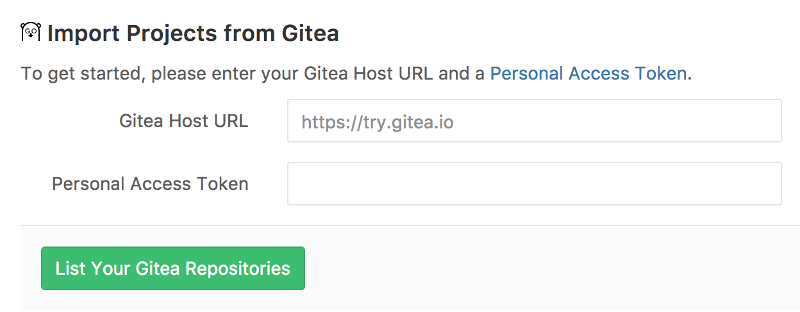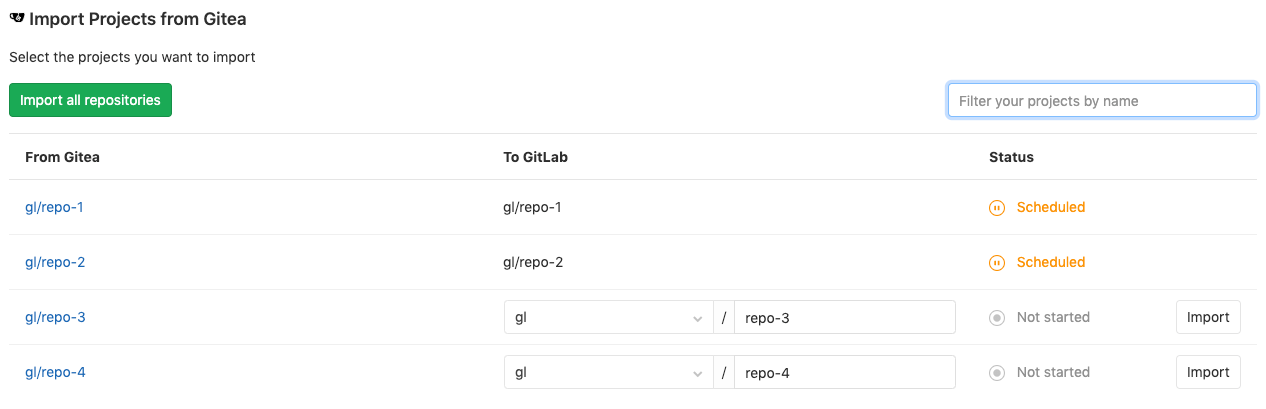Import your project from Gitea to GitLab (FREE)
Introduced in GitLab 15.8, GitLab no longer automatically creates namespaces or groups that don't exist. GitLab also no longer falls back to using the user's personal namespace if the namespace or group name is taken.
Import your projects from Gitea to GitLab with minimal effort.
NOTE:
This requires Gitea v1.0.0 or later.
Prerequisite:
- At least the Maintainer role on the destination group to import to. Using the Developer role for this purpose was deprecated in GitLab 15.8 and will be removed in GitLab 16.0.
The Gitea importer can import:
- Repository description
- Git repository data
- Issues
- Pull requests
- Milestones
- Labels
When importing, repository public access is retained. If a repository is private in Gitea, it's created as private in GitLab as well.
How it works
Because Gitea isn't an OAuth provider, author/assignee can't be mapped to users in your GitLab instance. This means the project creator (usually the user that started the import process) is set as the author. A reference, however, is kept on the issue about the original Gitea author.
Import your Gitea repositories
The importer page is visible when you create a new project.
Select the Gitea link to start the import authorization process.
Authorize access to your repositories using a personal access token
With this method, you perform a one-off authorization with Gitea to grant GitLab access your repositories:
- Go to
https://your-gitea-instance/user/settings/applications(replaceyour-gitea-instancewith the host of your Gitea instance). - Select Generate New Token.
- Enter a token description.
- Select Generate Token.
- Copy the token hash.
- Go back to GitLab and provide the token to the Gitea importer.
- Select List Your Gitea Repositories and wait while GitLab reads your repositories' information. After it's done, GitLab displays the importer page to select the repositories to import.
Select which repositories to import
After you've authorized access to your Gitea repositories, you are redirected to the Gitea importer page.
From there, you can view the import statuses of your Gitea repositories:
- Those that are being imported show a started status.
- Those already successfully imported are green with a done status.
- Those that aren't yet imported have Import on the right side of the table.
- Those that are already imported have Re-import on the right side of the table.
You also can:
- In the upper-left corner, select Import all projects to import all of your Gitea projects at once.
- Filter projects by name. If a filter is applied, Import all projects imports only selected projects.
You can also choose a different name for the project and a different namespace, if you have the privileges to do so.